

If online shopping emails are taking over your inbox but you don't want to unsubscribe, try Gmail's easiest hack: email filters.
Last year, I wrote about how one of the most expensive aspects of city life is the constant temptation: There's no end of opportunities to buy, buy, buy.
You could easily say the same for the internet. And, by extension, your inbox.
I don't consider myself a big online shopper, but over the course of the past few years, dozens of websites have snagged my email address for discounts, updates, coupons, and the like.
I know I'm not alone in this, frantically archiving emails from retailers instead of unsubscribing, for fear I'll miss the perfectly timed deal.
So I came up with a solution: email filters.
If you have Gmail, you might already use the filters, which apply an assigned action to every email of a chosen type that enters your inbox. Other email providers have similar features, but Gmail's is particularly easy.
Now, all of my shopping emails never hit my inbox. They immediately get filtered into a shopping folder (I call it "Shopping," but you might go with "Stay out of here" or "You don't need any of this"), where they wait for me to realize I need a new white t-shirt or something to hang in my hallway. Then, I click in and see if any of my favorite retailers are having sales. If not, I wait. They always come around eventually.
It keeps my inbox clear and eliminates the constant temptation that is 40% off sales and free shipping. Out of sight, out of mind, right?
If that sounds good to you, here's how to set it up:
If you're in the email you want to filter already, you can go to the top right and select "filter messages like this" from the drop-down menu.
Then, select "Create filter with this search" which will bring you to the next menu.
That's where you want to select "Skip the inbox" and "Apply the label." You can open up the drop-down menu here and create a new label on the spot, such as "Shopping."
Finally, "Also apply filters to matching conversations" and "Create filter."
Or, if you're not in the message you want to filter, you can click on the little gear button at the top right of your inbox and select "Settings."
Then, "Filters and Blocked Addresses."
At the bottom of the page (or the top, if you don't have any filters at all), click "Create a new filter." Follow the same instructions as above.
Now, all of your existing emails from that retailer will be hidden in a folder, and you won't see when the new ones come in.
If you want to check them out, you just hover over the menu to the left of your inbox, and click into your folder.
Temptation neutralized.
If online shopping emails are taking over your inbox but you don't want to unsubscribe, try Gmail's easiest hack: email filters. Read Full Story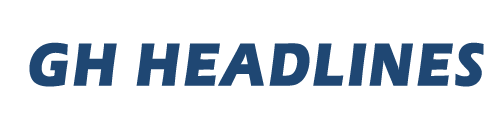






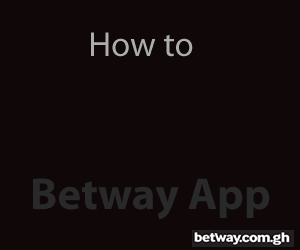


















Facebook
Twitter
Pinterest
Instagram
Google+
YouTube
LinkedIn
RSS